Working together with your team in Dataiku
Dataiku Launch Program - Step 5
Collaboration in Dataiku
Dataiku = Your Place to Work on Data With Your Team
Dataiku was built with collaboration front and center. You may be starting a project on your own, but it’s always easier to start thinking about collaboration from the start than having to document, rename, or rebuild things later.
If you aren’t planning to share your work with anyone, most of these features will help you understand your project better when you return to it.
Take the AI Collaboration Quick Start CourseThe Flow
Your Whole Project in One Glance
Looking at a project Flow, you can trace back all the steps in a project: the datasets and the recipes. Use naming to make your recipes more straightforward to understand and jump in. Click on an object to access the Details tab on the right with additional information.
You can copy sections of your Flow, including into another dataset, to reuse work across projects.
Tip: Use the Explain Flow recipe to leverage Generative AI to explain your Project Flow.
Use Generative AI to Explain Your Flow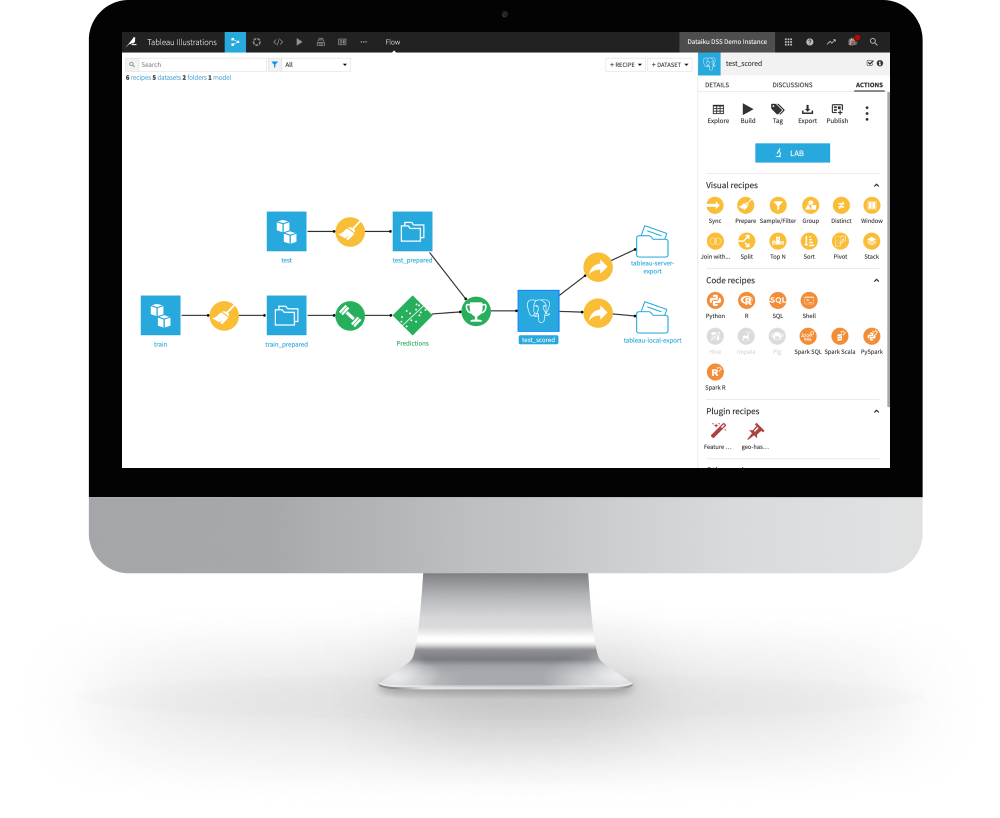
Flow Zones
Group Recipes to Make Your Flow Easy to Read
Create Flow Zones to group several elements in your Project Flow, recipes, and datasets. In the Actions tab, under Flow Zones, select Move (or right-click on the selection and select Move to a flow zone), then name your Flow Zone.
Flow Zones Tutorial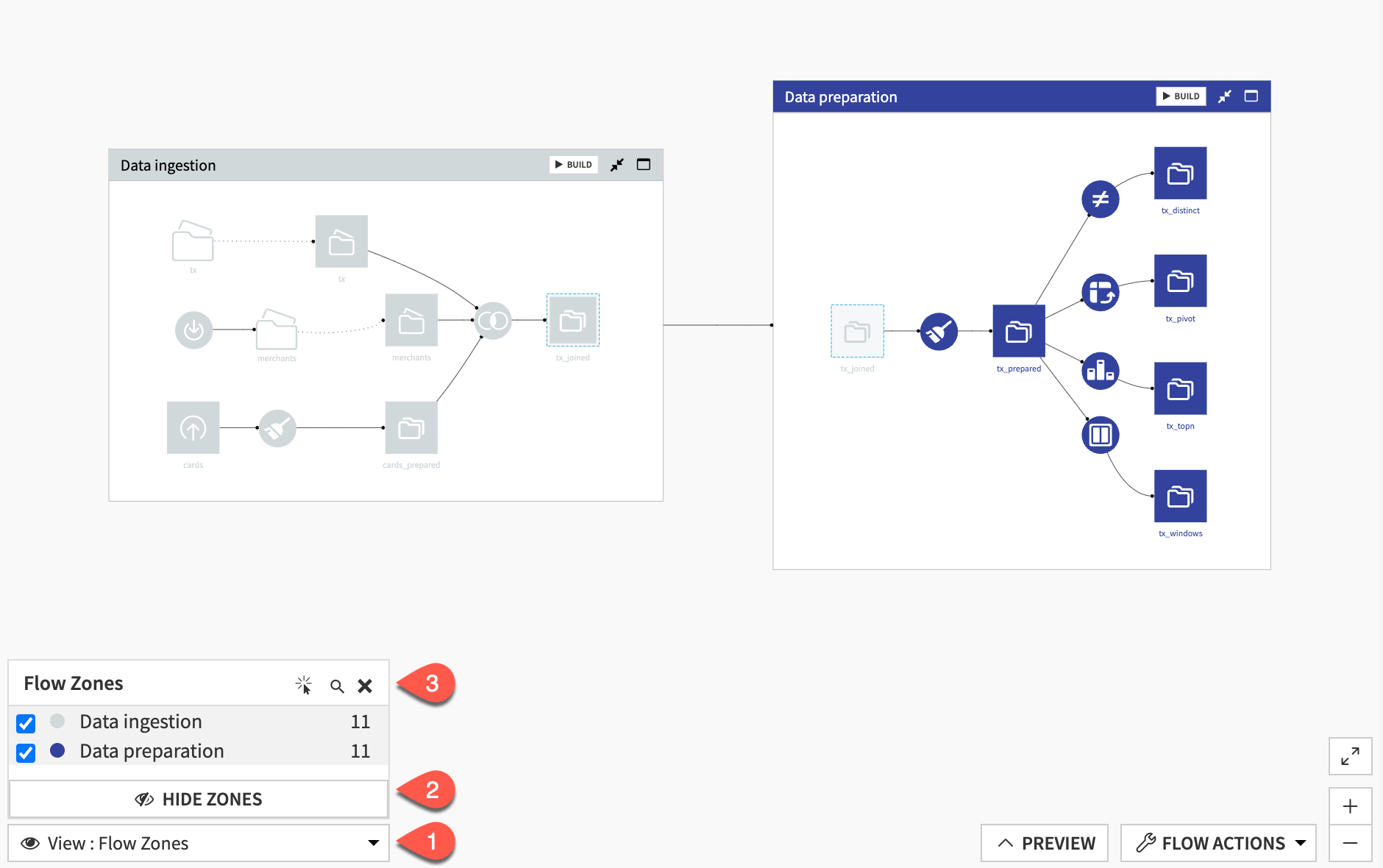
Flow views
Explore Your Flow With Views
You can access the View menu from the bottom left corner of your flow.
Use checkboxes to select specific Tags or Flow zones. Click to Manage Tags and Hide Zones from here as well.
These will allow you to dig into where the data in a project is stored and how recipes are running.
These views allow you to see how others are working on your project.
These views allow you to see how many records are in a dataset or how large the dataset is. They are displayed as a range or categorical display.
This allows you to search for datasets in your Flow that contain certain columns.
Flow views can be used to explore your project, work with others, optimize a project, or troubleshoot issues.
Flow Views Tutorial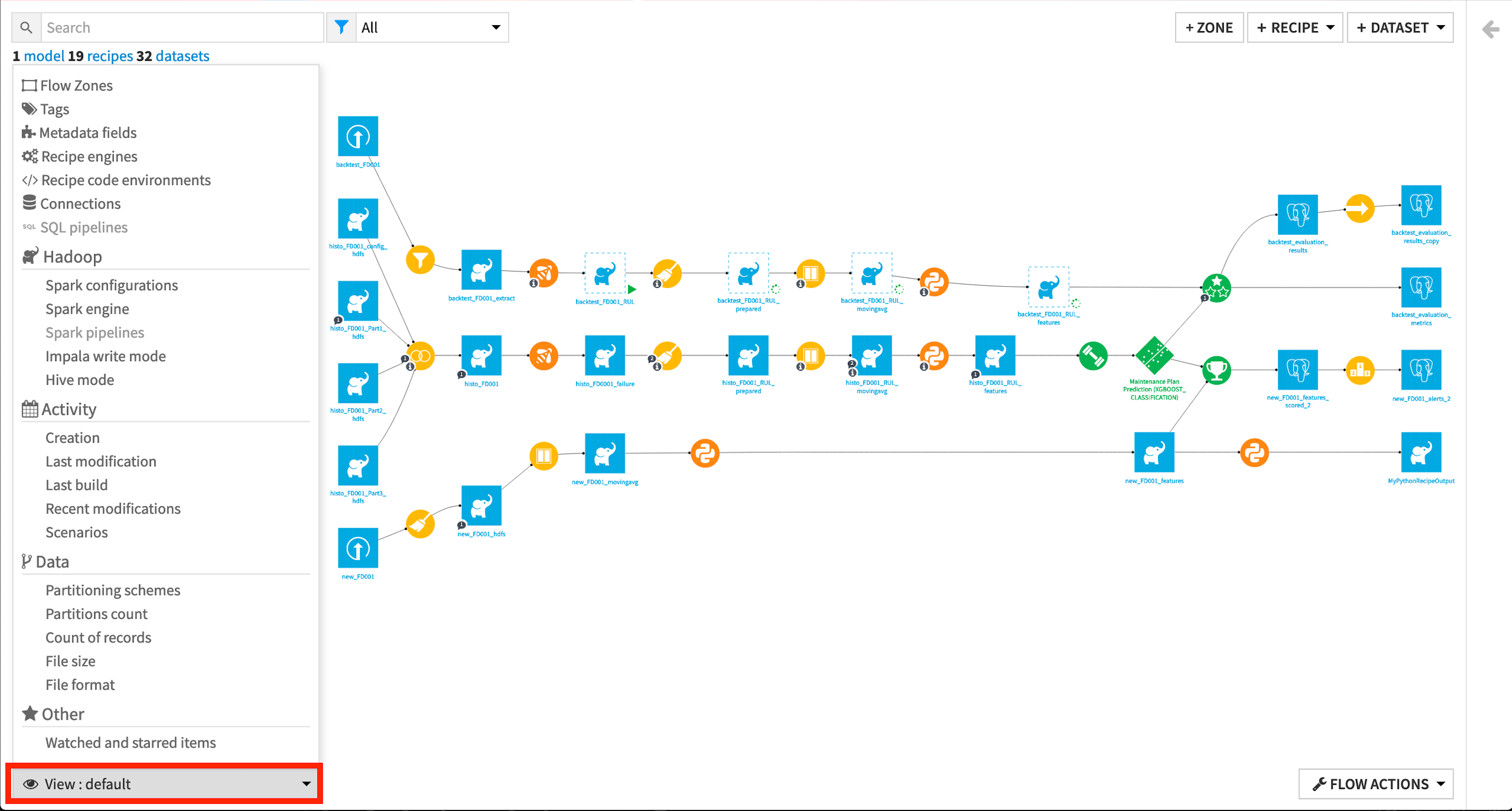
Naming
Save Time With Naming and Descriptions
Good dataset naming helps you and your colleagues quickly understand what a Flow achieves. Ideally, dataset names should be readable, self-explanatory, and short, with consistent naming rules. You can also add descriptions to most objects in your project, which can be read from the flow.
Tip: You can rename a dataset in the Flow by right-clicking on it to open the context menu or finding the same function in the right panel.
Explore Good Dataset Naming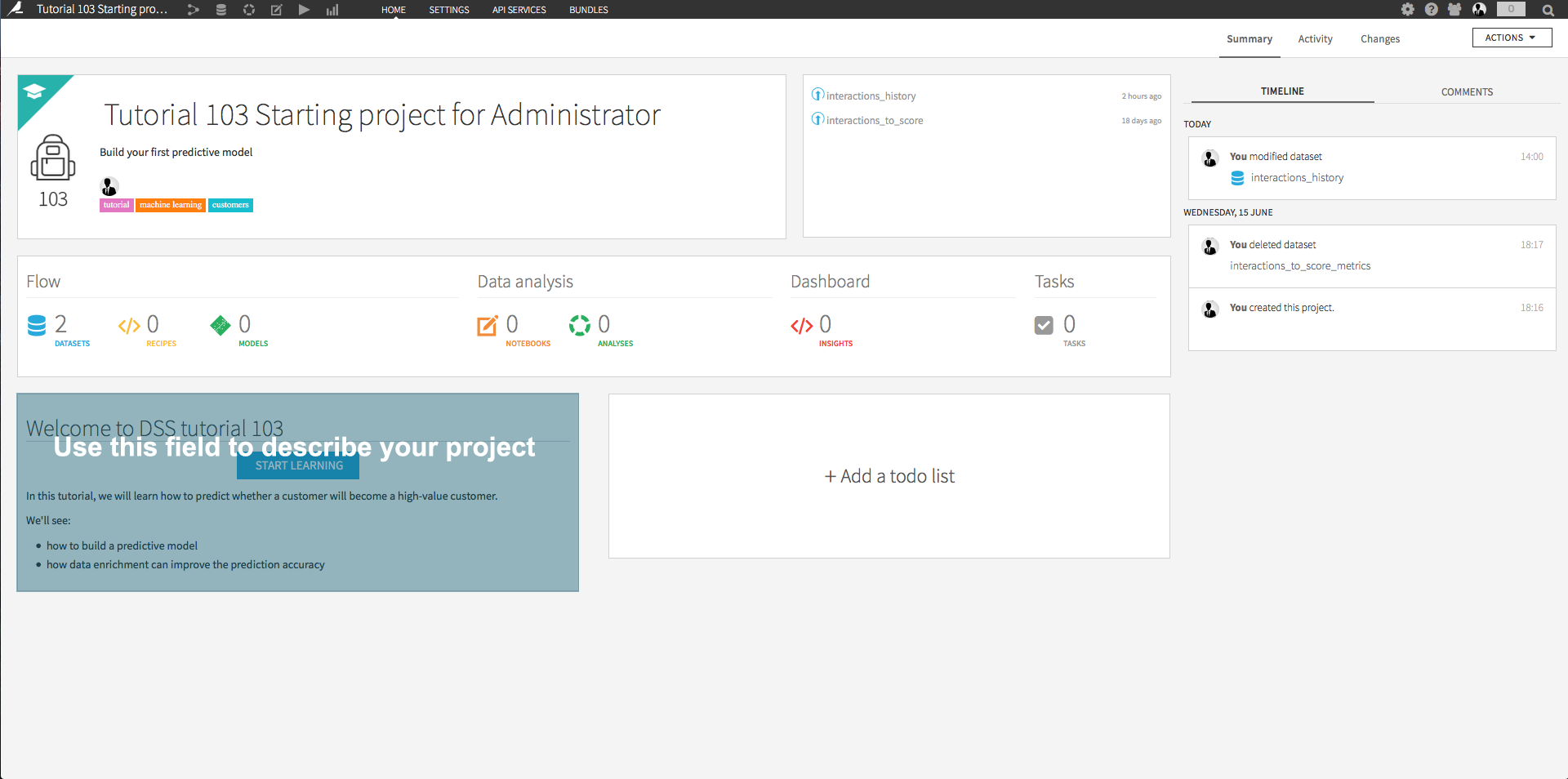
Tags
Tag Objects to Navigate More Easily
Tags in Dataiku are available on many objects. You can tag projects, or objects in a project such as datasets, recipes, models, or even wiki articles. You can create tag categories.
How to Use Tags in Dataiku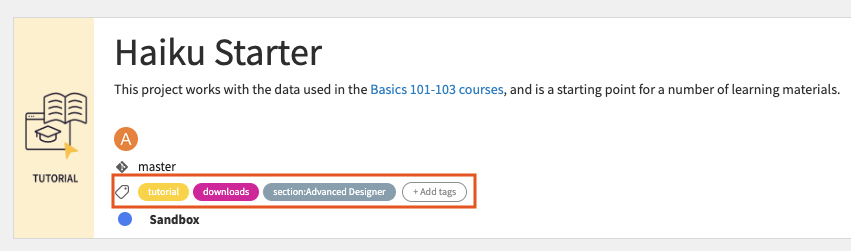
Dashboards
Share Charts, Insights, and More
Dashboards are the key to communicating on a project: sharing charts, datasets, information, and even buttons to run scenarios and build datasets. To create one, click the dashboard tab in your project’s top left navigation. You can share a dashboard with users who don’t have access to your project.
A dashboard is made up of one or more slides. Each slide is made up of tiles, which you can drag and drop on a grid as needed. Each tile on a dashboard slide holds an insight from the project.
There are many types of insights, such as charts, model reports, Jupyter notebooks, web apps, metrics, macros, etc.
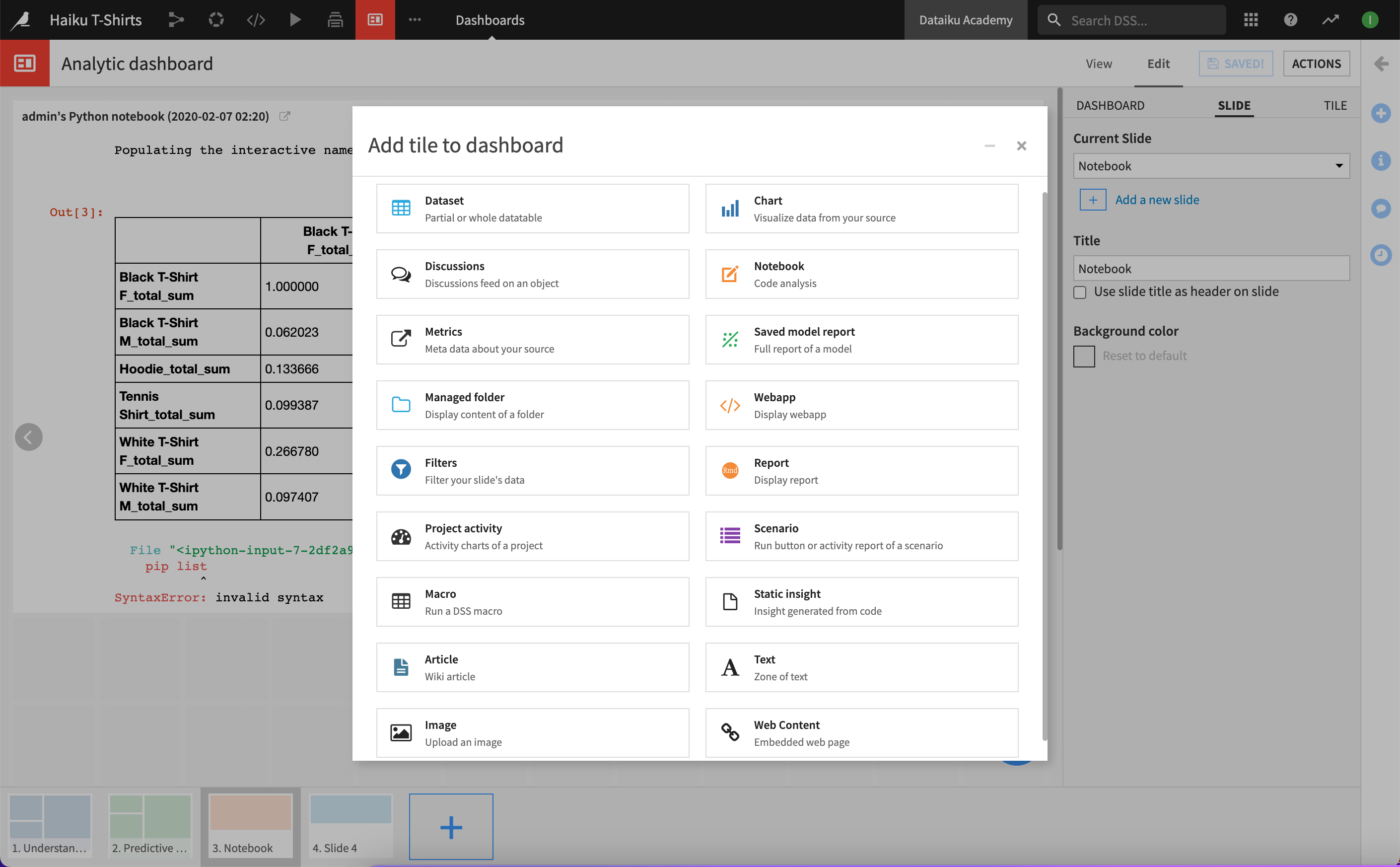
Workspaces
Package Information to Share With Your Team
Create a Workspace to communicate information easily. These work as a private space and single point of access where people can easily find, review, and discuss all the Dataiku assets they need related to a business initiative, for example, even if they’re sourced from different projects.
When you share be mindful of access rights.
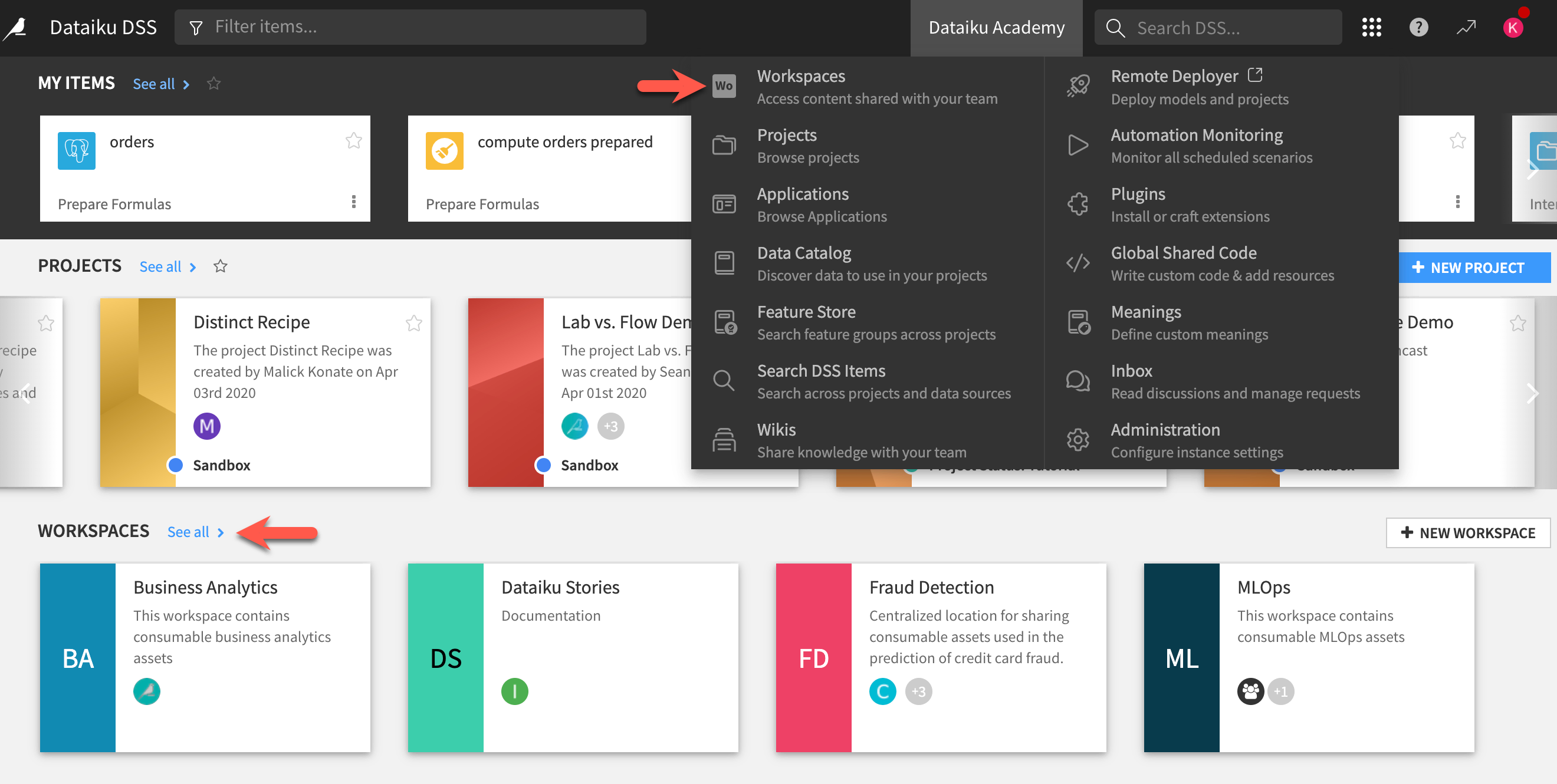
Project Wikis
Create Documentation with Wikis
You can build a whole wiki on a project. These can be very sophisticated wikis with multiple articles, a table of contents, links to objects, etc. To get started, navigate to the Wiki image in your project navigation and click to create your first article.
Start with a sample Wiki that includes guidelines for documentation in Dataiku.
Explore Project Wikis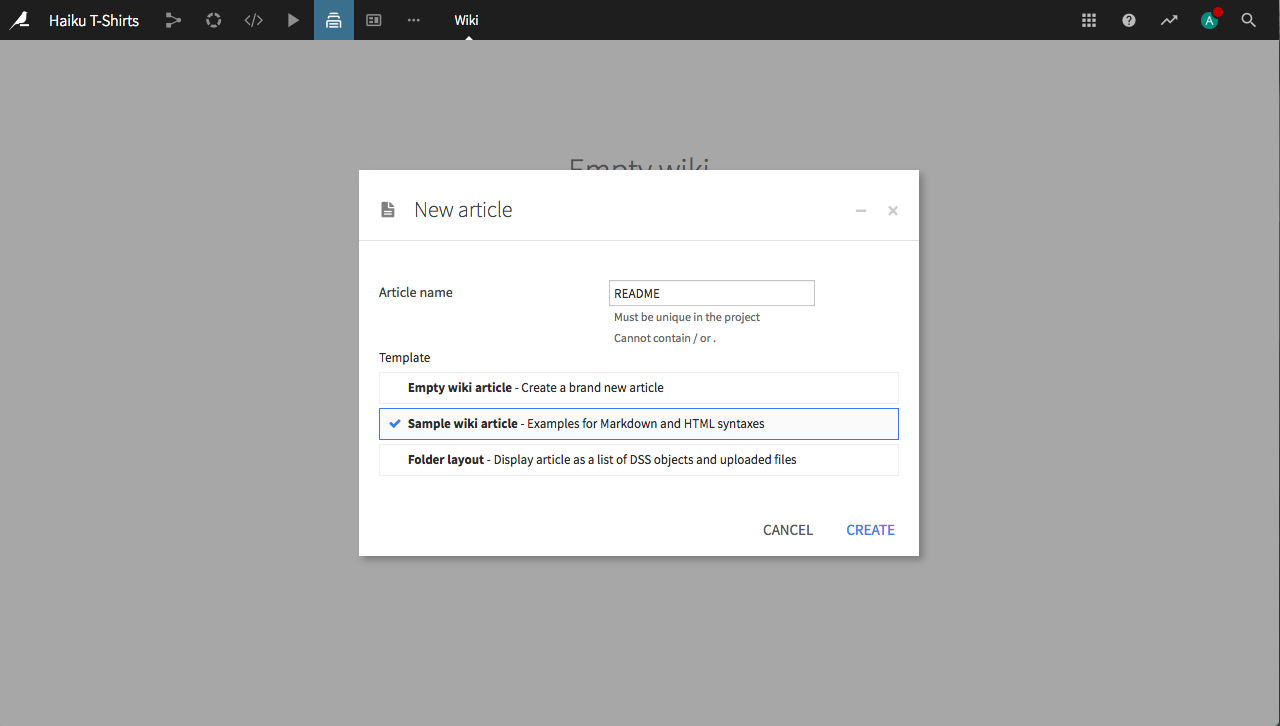
Discussions
Start Conversations on Dataiku Objects
On most objects, you can click the chat icon to launch a discussion with one or several colleagues within Dataiku. You can have several threads on an object, and mark them as resolved. Discussions you’re involved in will appear in your notifications center.
Explore Discussions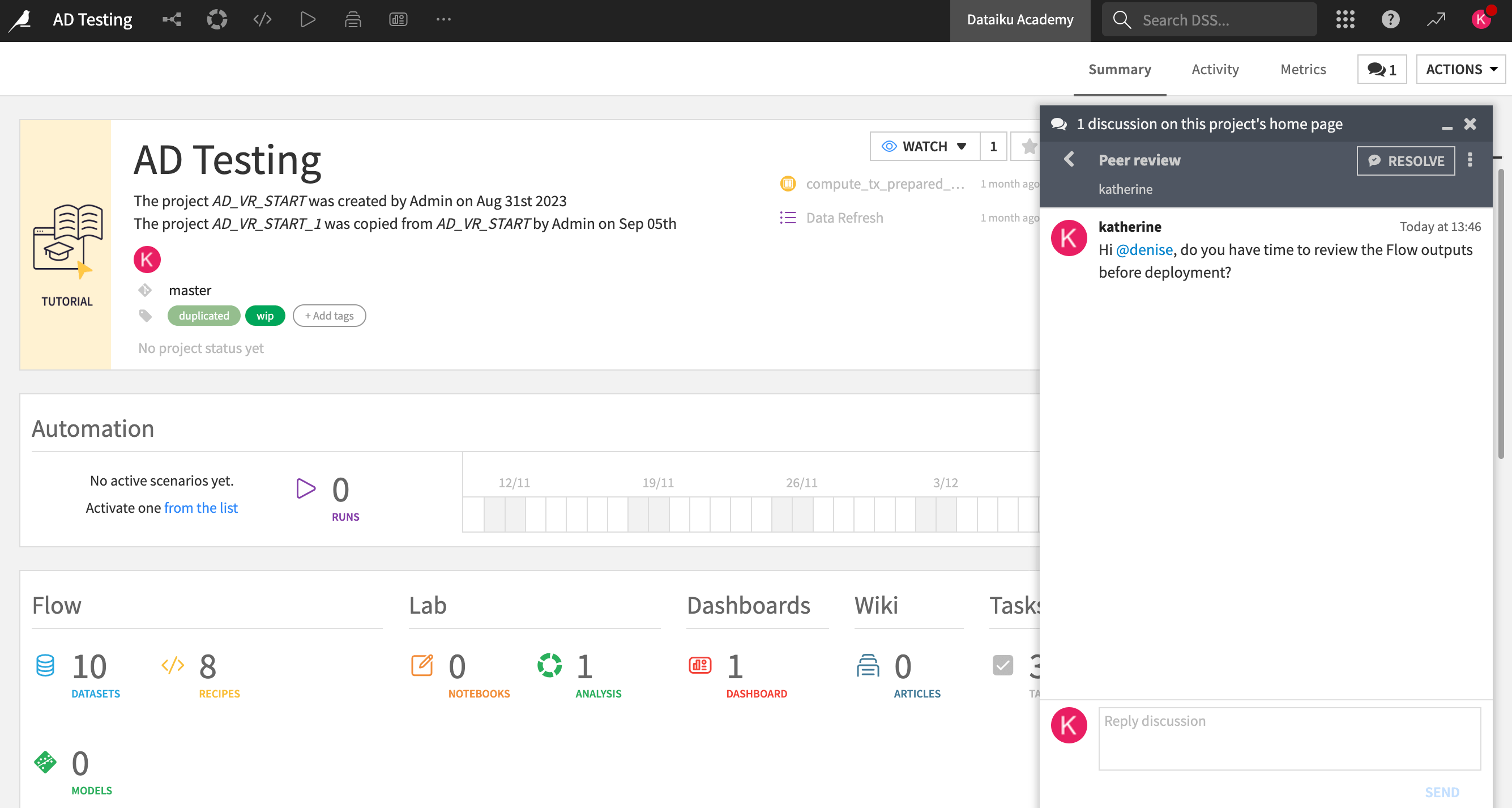
Version Control
Roll Back to a Previous Version of Your Project
Sometimes, somebody messes with your work, and you need to revert. Sometimes, that somebody is you. The good news is you can quickly revert to a previous version of your project by going into Version Control in your top project navigation.
More Version Control With Git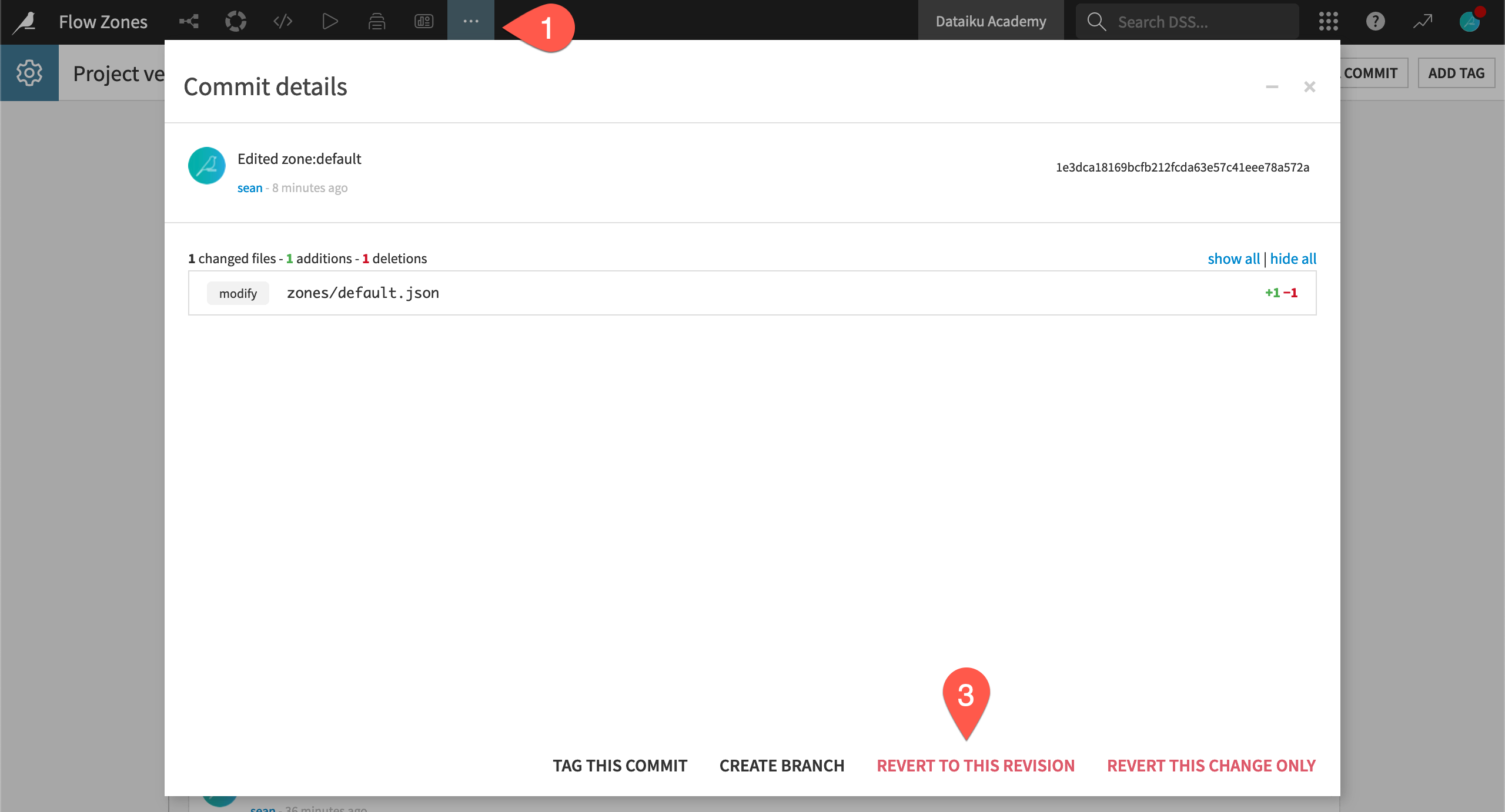
We’re happy you’re here
Join a Community of Dataiku users
Have a question? Want to explore Dataiku tips? Share an idea you have to improve Dataiku? Explore great stories from our users?
Join the Dataiku CommunityKeep Exploring Dataiku
© 2013 – 2024 Dataiku. All rights reserved Privacy Policy